5 Steps To Take Before Selling Your Old Phone: Make Sure Your Privacy Is Not Compromised
We’re not going to cover the whole process of switching phones here, and thankfully it’s a lot easier than it used to be thanks to the backup features now built into Android and iOS, and apps such as Google Photos. Instead we’re going to flag 5 steps to take before selling your old phone
1. Your Two Factor Codes
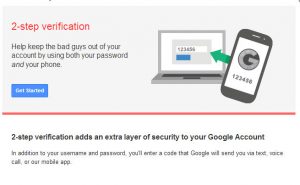 Two-factor authentication is one of the most important and effective security measures you can set up on your various accounts, but it does mean you’re relying on your phone to generate codes to log in to apps such as Gmail on new devices.
Two-factor authentication is one of the most important and effective security measures you can set up on your various accounts, but it does mean you’re relying on your phone to generate codes to log in to apps such as Gmail on new devices.
Sometimes codes get sent via SMS and sometimes you need an authentication app, but in either case, make sure you’re not relying on your old phone when you get rid of it.
In the case of SMS that means swapping your SIM card or updating your mobile number in your various account pages. For code-generating apps, check the instructions inside the app and inside your accounts for details of how to get everything moved to a new phone-the instructions for Google accounts are here.
2. Your Chat Histories
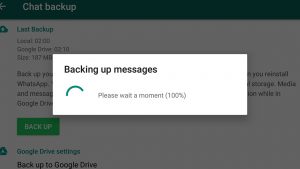 Most important among the list of 5 steps to take before selling your old phone. With so many instant messengers doing the rounds now, it can be easy to forget to take all of your conversations with you when you switch phones (if you want to that is-maybe you’d rather start with a clean slate).
Most important among the list of 5 steps to take before selling your old phone. With so many instant messengers doing the rounds now, it can be easy to forget to take all of your conversations with you when you switch phones (if you want to that is-maybe you’d rather start with a clean slate).
For some apps, like Facebook Messenger and Instagram Direct, everything simply reappears when you sign into the relevant app on your new phone. For various other apps it’s not so straightforward, so it’s worth double-checking. In WhatsApp, for example, you need to go to Chats and Chat backup from the Settings entry in the app menu.
Text messages can be a bit frustrating to save and restore. On iOS, they’re included in the iCloud or iTunes backup you should’ve set up; on Android, just about the best app we’ve found for the job is SMS Backup+ . If you’re switching between Android and iOS, you can export your texts to preserve them for posterity, but you there’s no way to load them back up on your new phone.
3. Your Browser Data
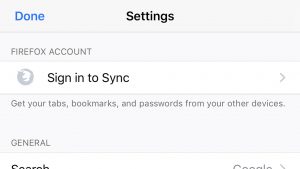 You probably don’t give much thought to the stuff you’ve been doing in your browser on your smartphone-your new phone will come with one preinstalled, and installing third-party ones is straightforward-but you might just want to double-check that you are taking with you everything you need.
You probably don’t give much thought to the stuff you’ve been doing in your browser on your smartphone-your new phone will come with one preinstalled, and installing third-party ones is straightforward-but you might just want to double-check that you are taking with you everything you need.
For Android that includes files you might have downloaded to your device, which you can look up by loading up the Settings app then tapping Storage , Files , and Download (or by using the third-party file manager of your choice). Browsers on iOS can’t directly download files (except photos) to storage, so there’s nothing to worry about there.
Make sure your browser is syncing all your data like passwords and browsing history too, if you want to bring this all up on your new phone: On Google Chrome find the Settings entry in the menu then tap your Google account at the top. On Firefox for mobile, again the sync and sign-in option is the top one on the Settings screen.
4. Your Local Files
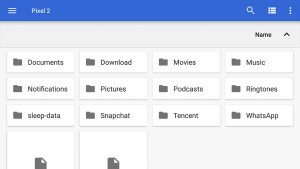 So much of our stuff sits in the cloud now and so many apps pull everything they need from the web that it’s easy to forget about the files that might get left behind. Fortunately both Android and iOS now include limited file managers of their own, but there’s no easy way to check you’ve caught everything before you wipe your phone.
So much of our stuff sits in the cloud now and so many apps pull everything they need from the web that it’s easy to forget about the files that might get left behind. Fortunately both Android and iOS now include limited file managers of their own, but there’s no easy way to check you’ve caught everything before you wipe your phone.
On iOS, simply tap the Files app, and on Android, go to Storage then Files from the Settings app. Look for folders created by apps that might not necessarily be included in backups: Think about podcasts, for example, or data saved by your fitness or sleep tracking apps on your phone.
Photos and videos were probably first on your mind for what to transfer over to your new device, but is your photo and video backup tool of choice catching everything? Think about screenshots (if you want them) and images sent to your instant messenger apps (if you want them).
5. Your Registered Devices
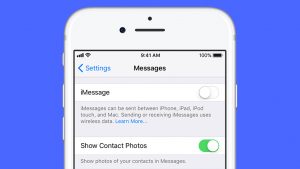 Some apps, like Spotify and Google Play Music, put a limit on the number of devices you can use at once, or at least download offline content to at once. Run through the apps on your old phone and see if this could apply to anything you’ve got.
Some apps, like Spotify and Google Play Music, put a limit on the number of devices you can use at once, or at least download offline content to at once. Run through the apps on your old phone and see if this could apply to anything you’ve got.
Most of the time deactivating your old device won’t require you to actually have the device with you, but it’s better to be safe than sorry. If you can sign out and uninstall the app then do so. In fact, going through your apps one by one and uninstalling them is a good way of checking you haven’t missed anything. So these are list of 5 steps to take before selling your old phone.